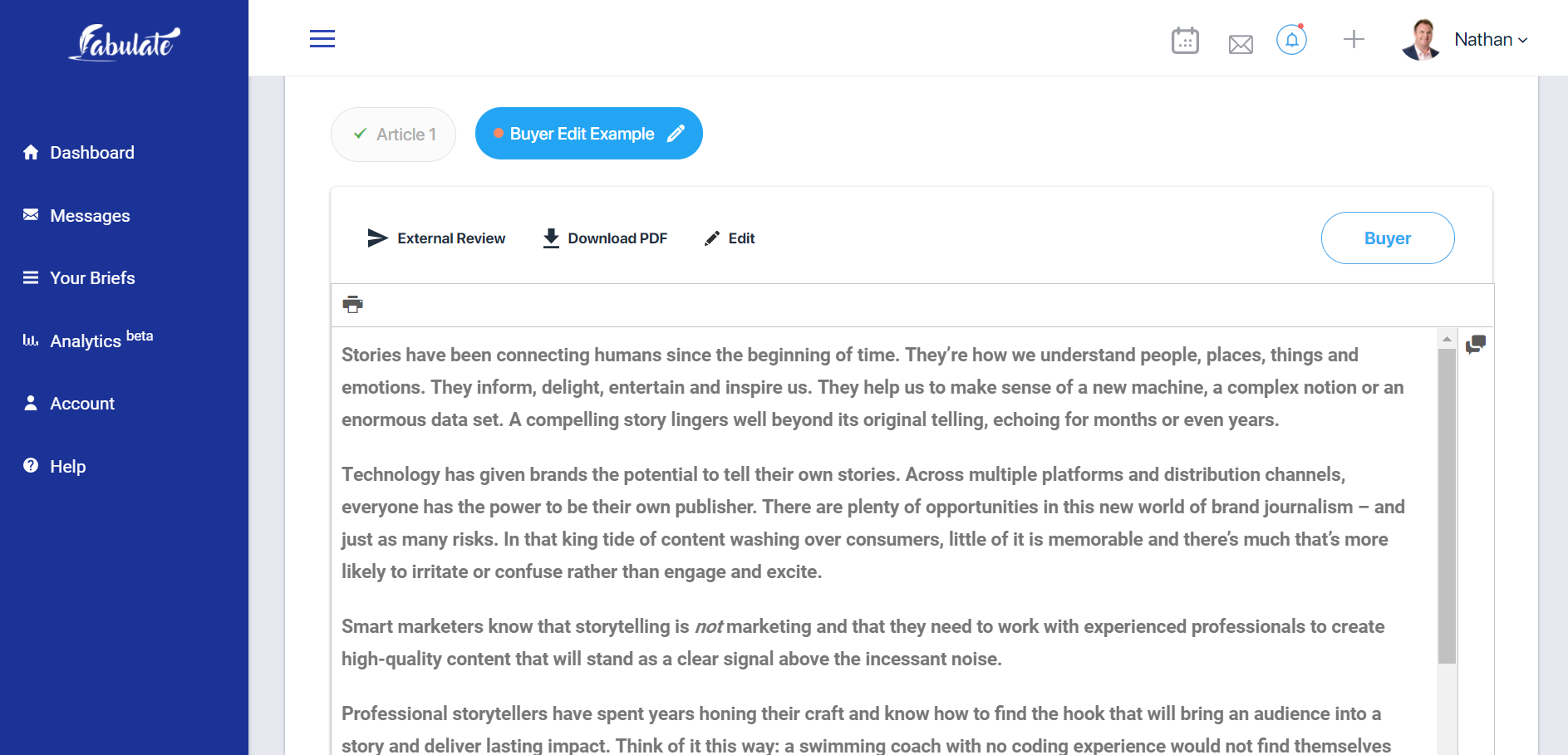
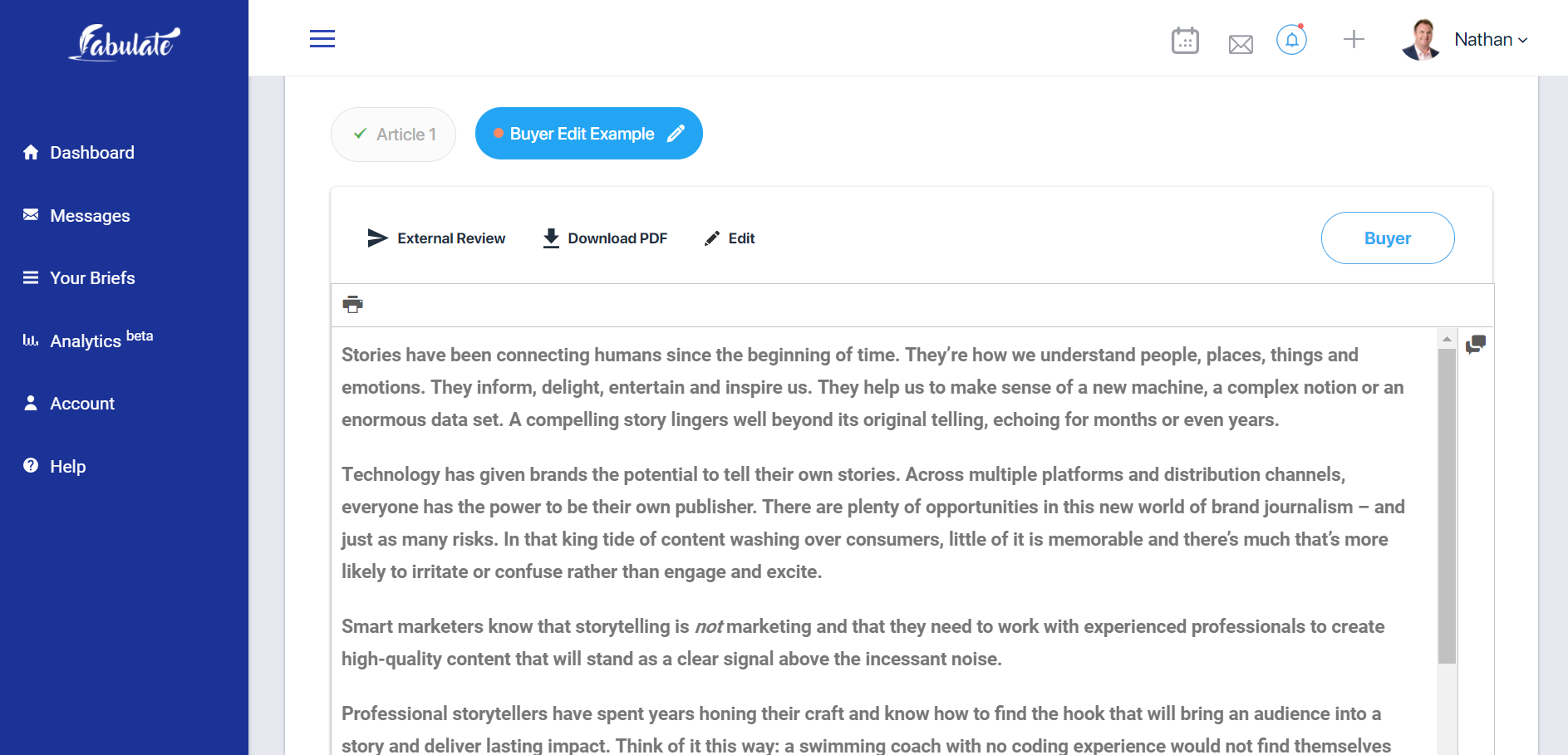

Adding high quality images to your content on Fabulate is simple, with our Getty Images API integration into the workroom. You can now search, select and insert images to your copy with a few clicks of a button and without ever having to leave the document you are working on.A relevant image is the perfect compliment to expertly crafted text. The inclusion of an image not only enhances the story that you are trying to tell, but in a world of digital consumption it delivers other audience benefits.Breaking up your copyImages allow the user to breathe and pause for a moment to process large chunks of information. Regardless of the audience's comprehension level, an article with images is perceived as an easier read than one that doesn't. Increases the likelihood of sharingAdding images to your content increases social engagement by 2.3 times. This means selecting the right image to be published alongside your article can improve the number of likes, comments and shares you receive. Increases memory retentionSetting an image against key points of your article can increase the likelihood of your content being recalled - days after it was first read. The readers of your content are 65% more likely to recall your content when text and images are combined.Adding Getty Images to your article is really simple:
Make space in the text editor, for where you would like to enter the image and click the ‘Getty' button on your toolbar. This will launch the Getty overlay search library.
Insert images from the Getty Images library direct from your content toolbar.
Search for keywords that are relevant to the image that you would like to insert into your copy. Hit enter once you have finished, and the overlay search window will take care of the rest.
Search from a library of millions of images
You can select any of the images that are displayed in the overlay search window. You can cycle through additional pages of search results by clicking the page numbers at the bottom of the search window. Once you click the image it will automatically be inserted into your text.
Find the right image that is perfect for your text
The image will be inserted as a thumbnail (not a final hi-res image) and is colour coded based on client approvals.
Look out for comments in the commenting pane for additional feedback
Look for the image status colour, as it is an indicator of client approval or comment
A client can approve, reject, or leave a comment on the image you have selected by clicking on the image. A job cannot progress unless a client approves, rejects or provides feedback on the images that you have submitted.
Once approved you will see that your image is highlighted green. If your image has been rejected, delete the thumbnail and select a new image. Images are governed by the same rules as the workroom and can receive up to two rounds of reviews.
Once approved, the image is highlighted green, meaning the client has accepted your suggestion
Once the images have been confirmed and the job has been completed, all images will be attached to the workroom as hi-res images. These images can be used anywhere (online and offline) as long as they are used alongside the article.To learn more about how Fabulate makes the content creation process easier, click here.
We won't send boring information, we promise!